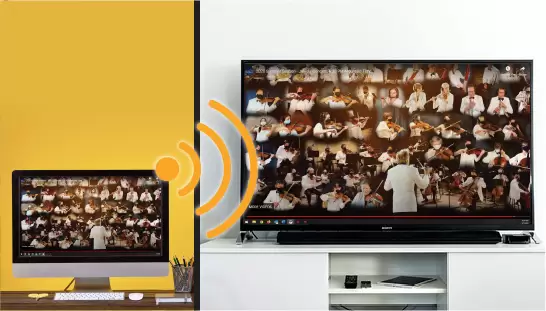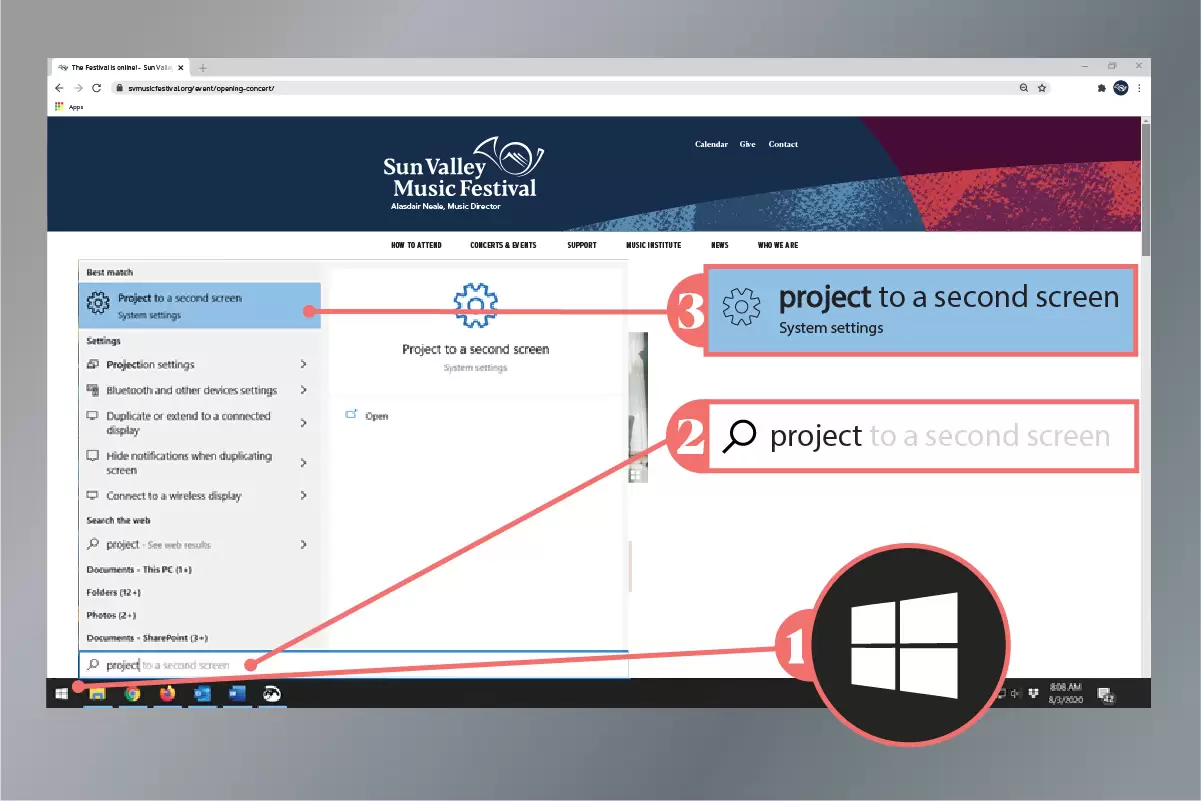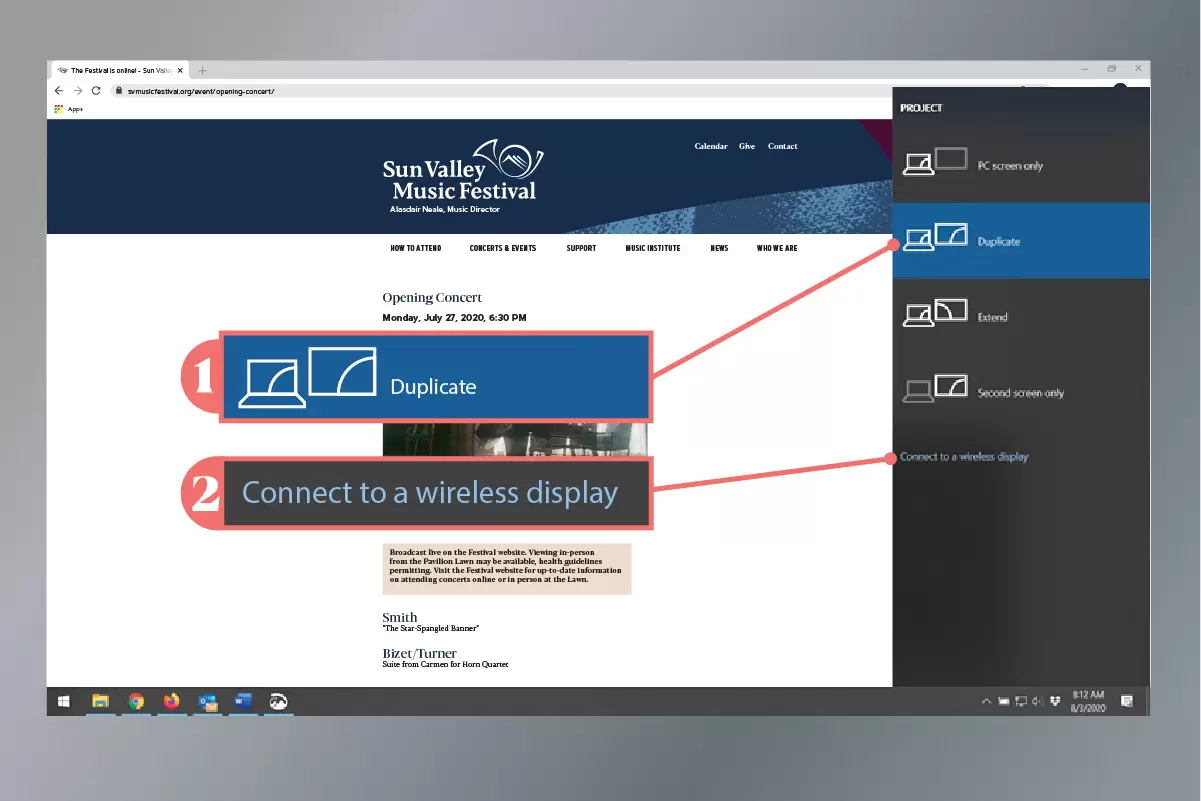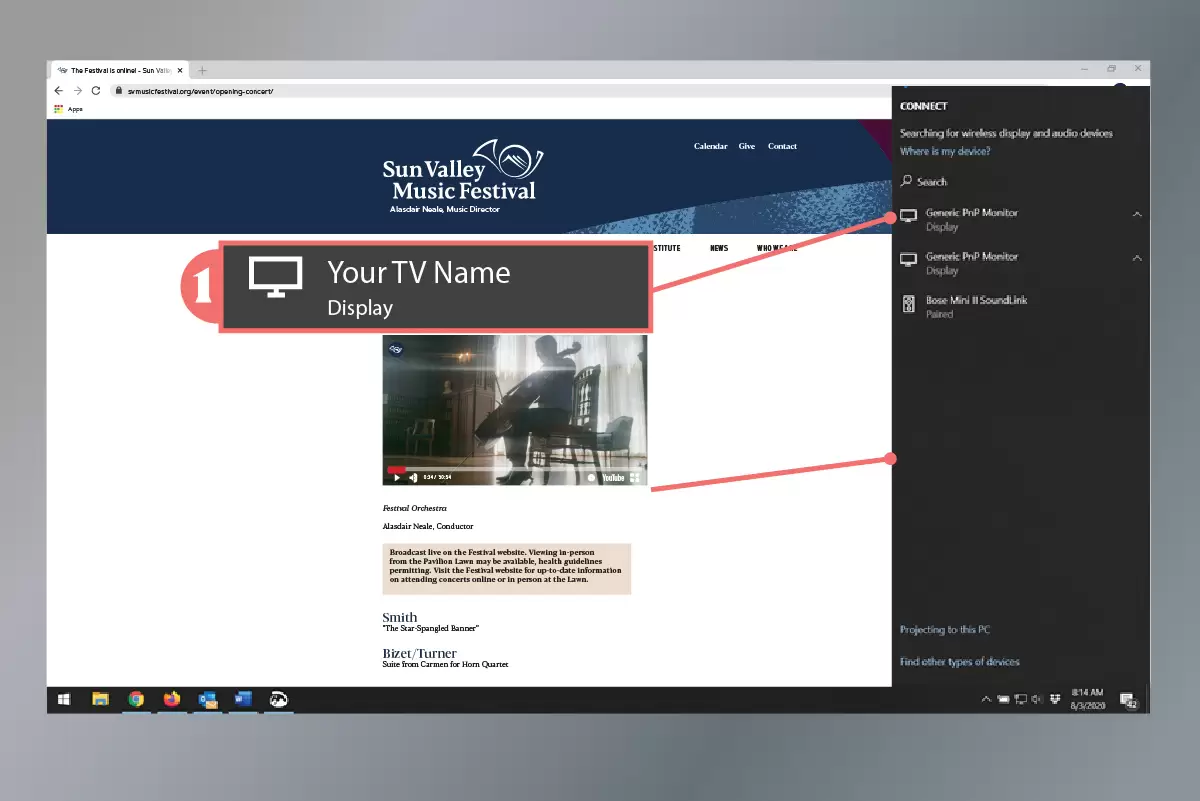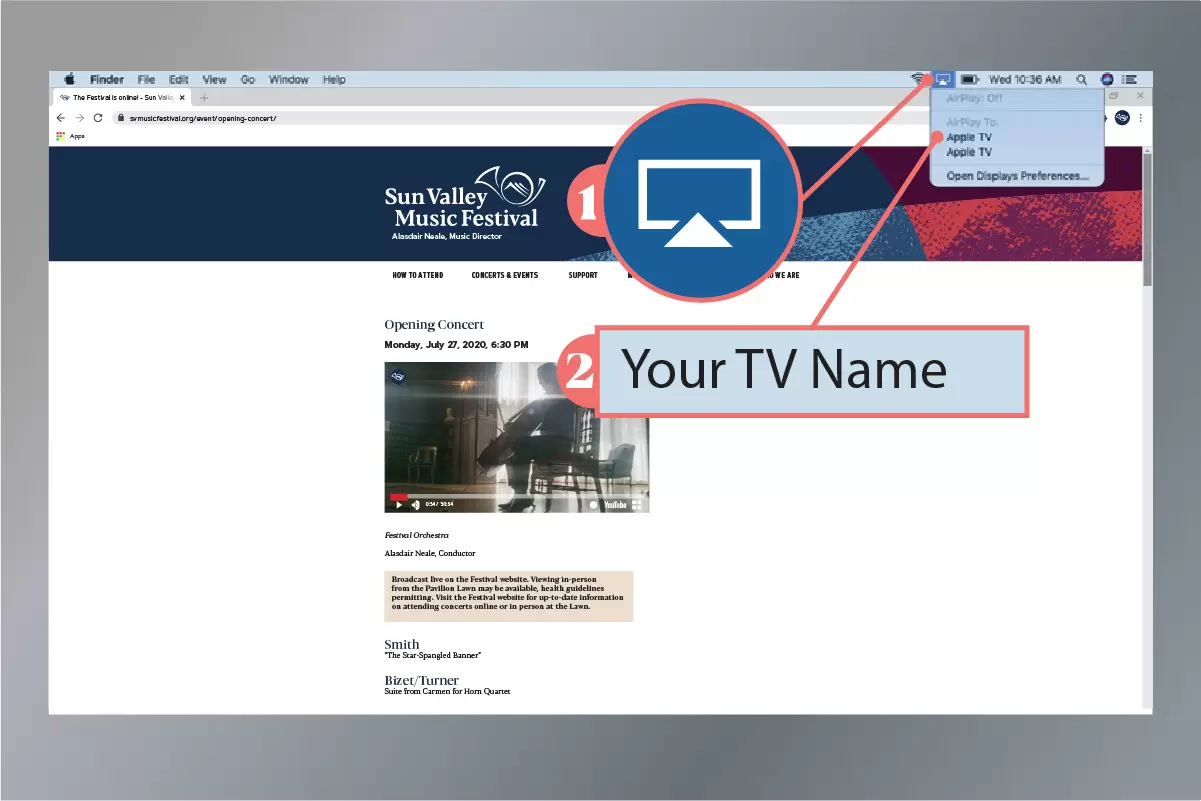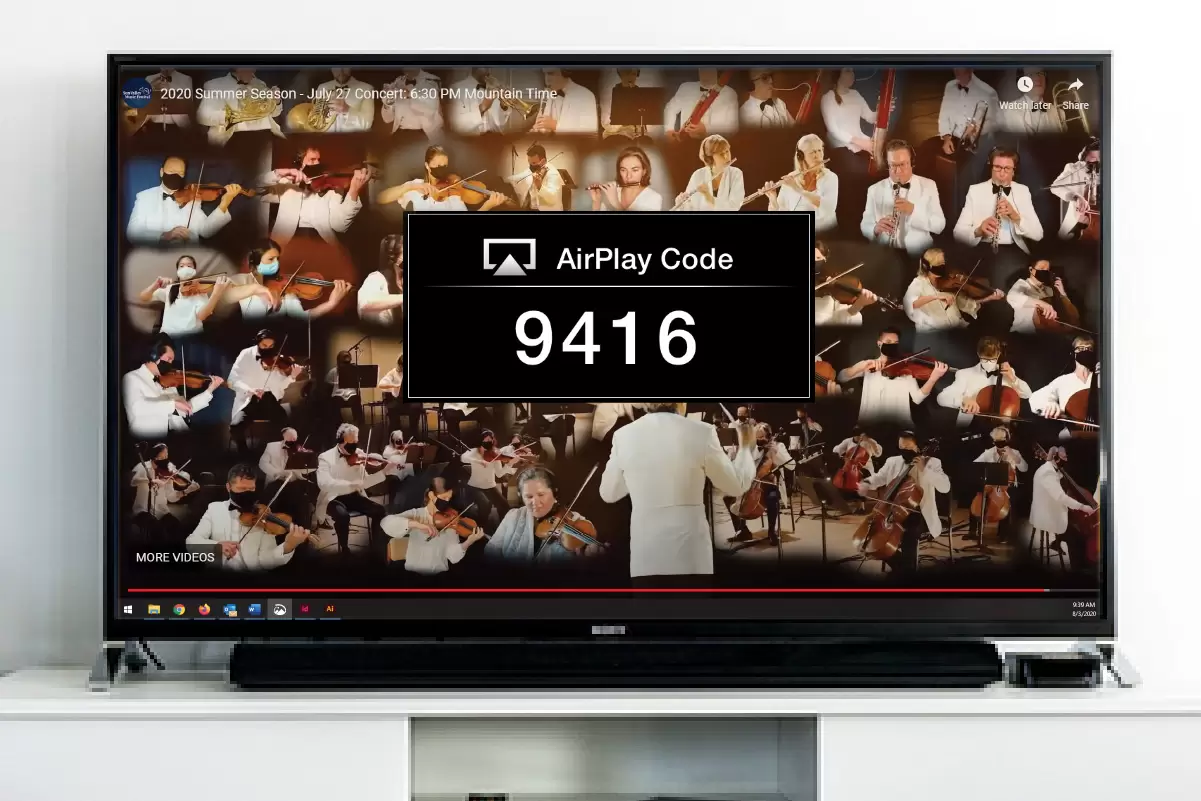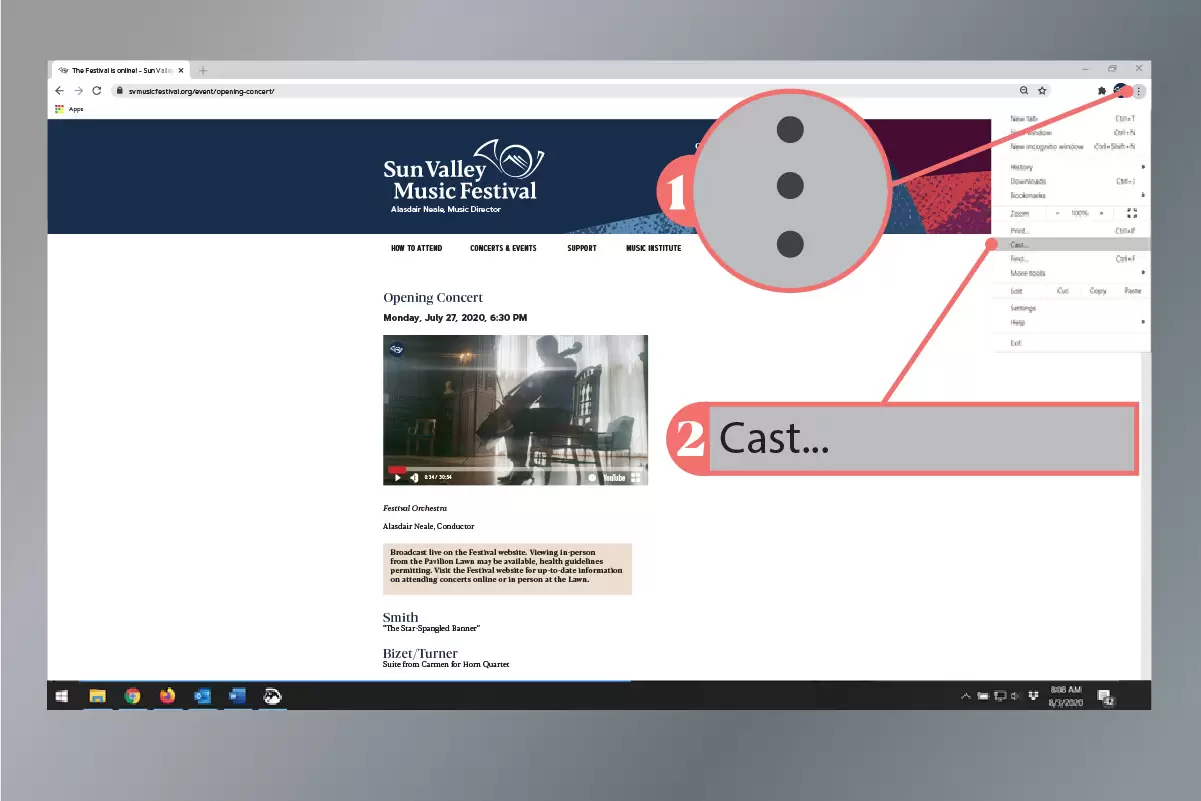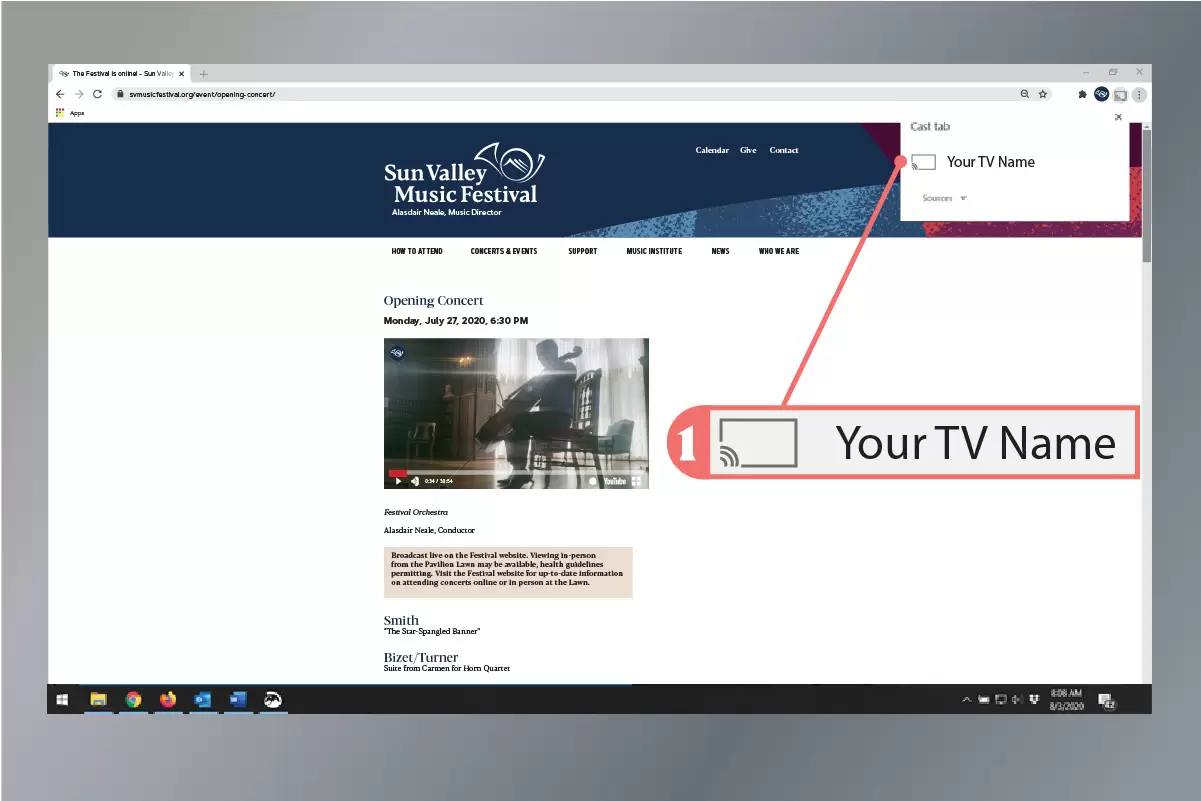Tips to watch broadcasts from your TV
Every concert broadcast is a unique musical and cinematic experience; get the most out of each one by watching from your TV.
Watching an online broadcast is easy: just go to the Festival website (svmusicfestival.org) and click the media player at the top right of the page. For public performances, you can also search for Sun Valley Music Festival on YouTube to find the concert. Please note, private events are only available on the Festival website and can only be accessed using the password credentials provided to you. Whether from the website or YouTube, there are many ways to get the concert from your computer or mobile device onto your TV, including casting your computer or mobile device screen to a smart TV. Find step-by-step instructions on this and more in the sections below.
Cast the concert to smart TV from your Windows laptop or desktop
Go to svmusicfestival.org and click on the play button in the upper-right to go to the broadcast.
(1) Click on the Windows icon at the bottom left of the screen, (2) type the word “project,” and (3) select “project to a second screen.”
Select (1) “Duplicate” then (2) “Connect to a wireless display”
(1) Make sure your smart TV is on; once it displays in the available devices list, click on it to pair.
Cast the concert to smart TV from your Mac laptop or desktop
Go to svmusicfestival.org and click on the play button in the upper-right to go to the broadcast.
(1) Click the “AirPlay” icon in the menu bar at the top of the screen and (2) select the device you would like to cast to (make sure the device is on, otherwise it will not show).
If an AirPlay passcode appears on your TV screen, enter the passcode on your Mac.
Cast the concert to smart TV from any Google Chrome browser
Go svmusicfestival.org in Google Chrome and click on the play button in the upper-right to go to the broadcast.
(1) Click on the Google Chrome menu in the upper right-hand corner (3 vertical dots) and (2) select “Cast.”
(1) Make sure your smart TV is on; once it displays in the available devices list, click on it to pair.